How to Recover Forgotten Document Passwords: A Simple Solution
Friends, have you ever had important files that you needed to encrypt for security?
After encrypting a document and leaving it for a while, when you want to open it again, you suddenly realize you've forgotten the password?
Oh no, I've been in this situation too!
Some time ago, my supervisor asked me to organize some document materials. It was so easy to set a password at the time, but recovering it later was like going through hell.
It took me a lot of effort to get it back. Today, I'm going to share this method with everyone.
Step-by-Step Instructions:
Step 1: Open your web browser and go to https://mypassrecovery.com/
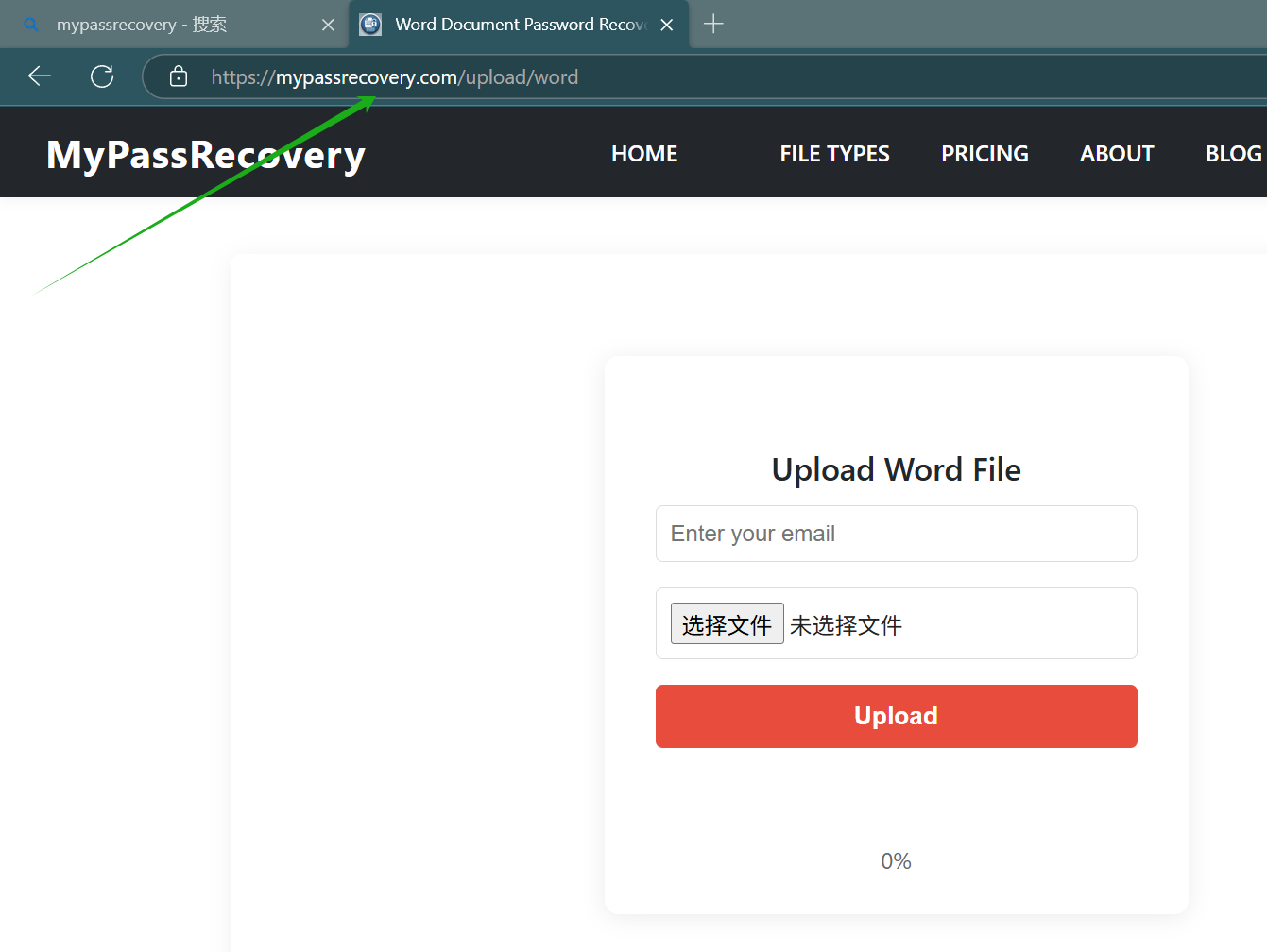
You'll see the interface shown above.
Step 2: In the "Enter your email" field, input your commonly used email address. Then click the "Choose File" button to locate your document.
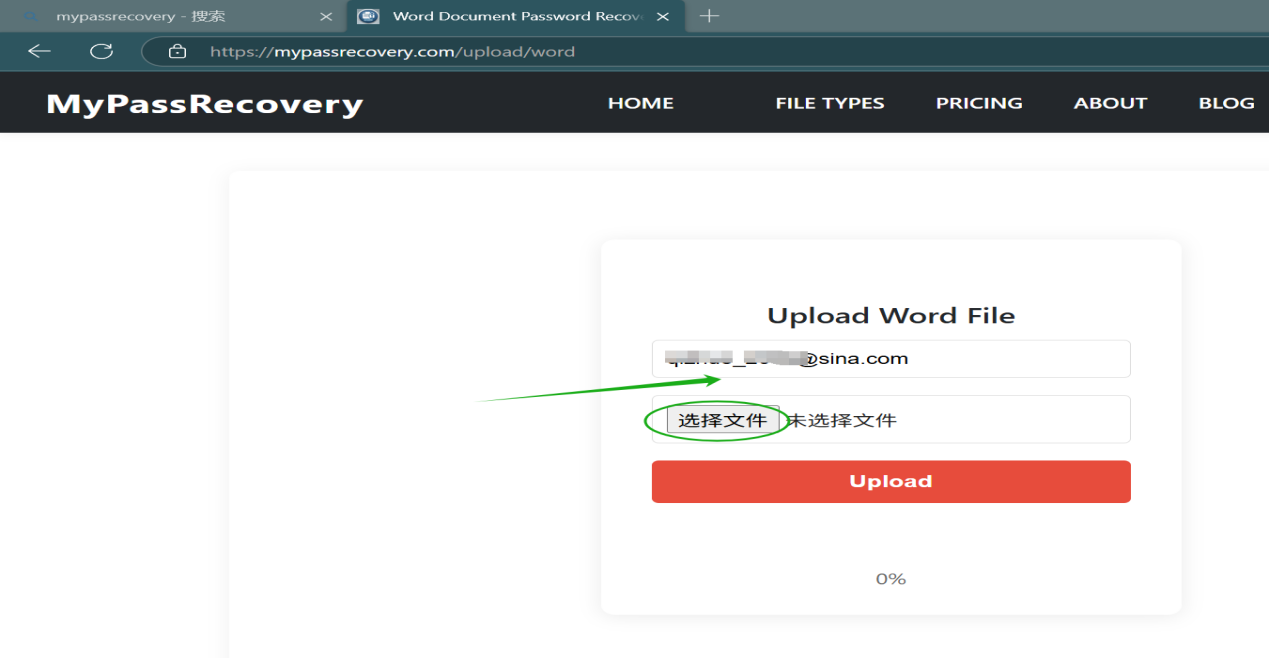

Step 3: Click upload. At this point, your email will receive a "confirmation email."

Step 4: Log into your email account, and you'll find a website link. If the link cannot be clicked directly, you can "copy" and "paste" it into your browser's address bar and access it to confirm that your email address is genuine and valid.
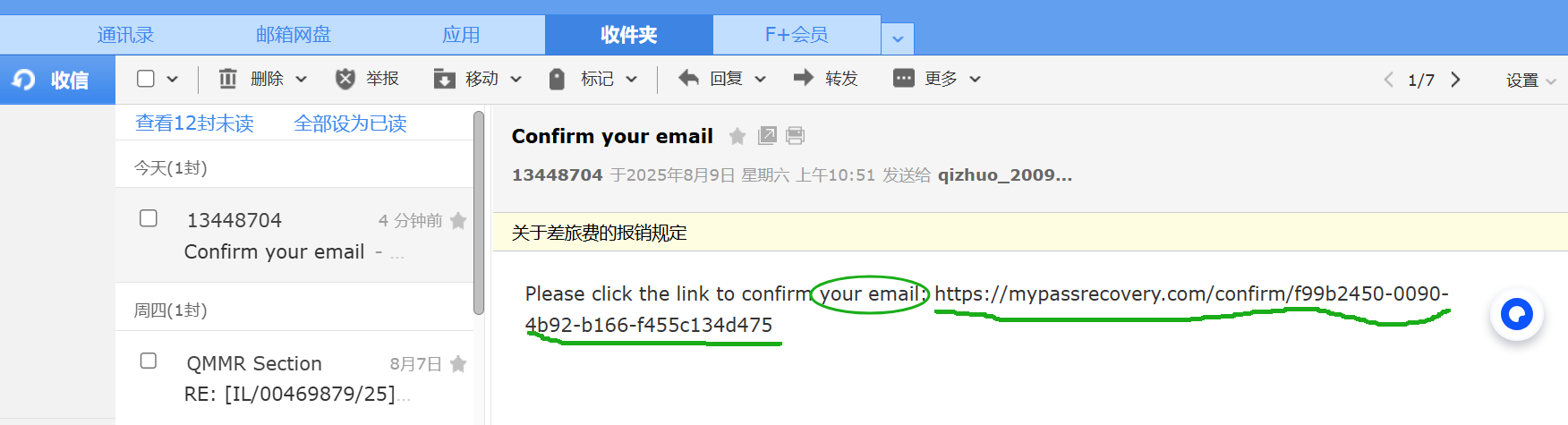
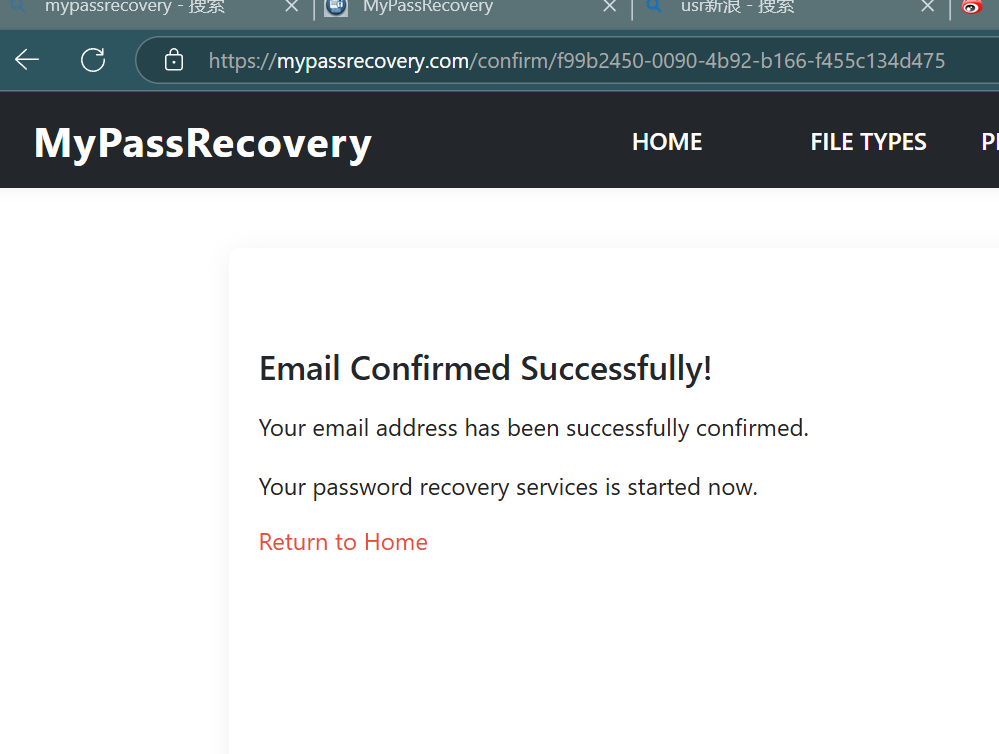
Step 5: Next, the website will start helping you recover your password. Once there are results, the website will send an email to your mailbox. Click the "payment link," and you'll receive an email containing the password recovery information, as shown below:
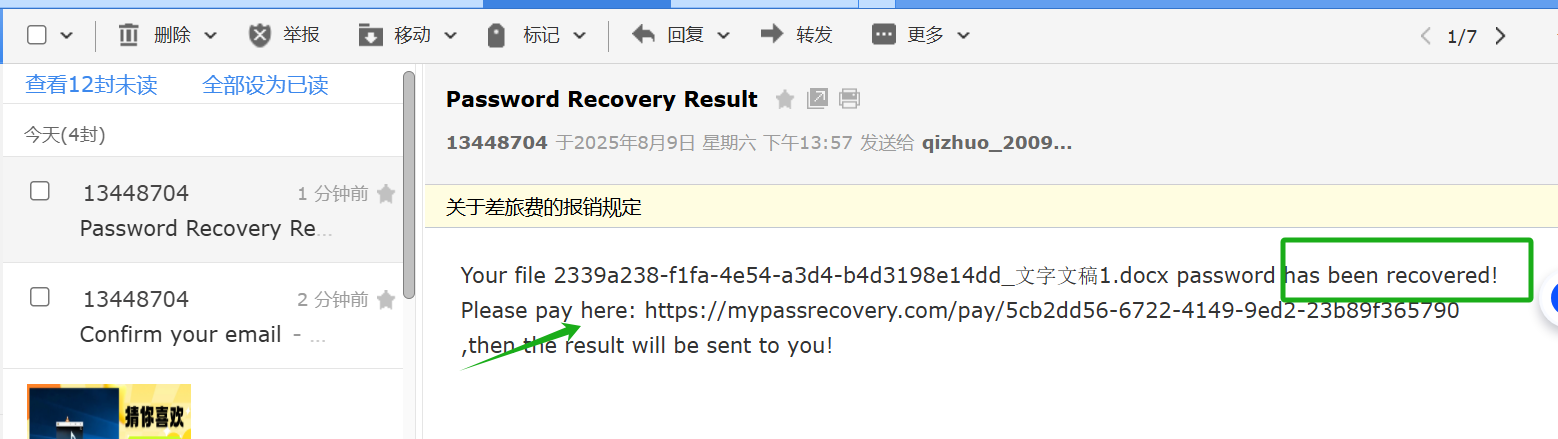
Step 6: Click the link to make payment:
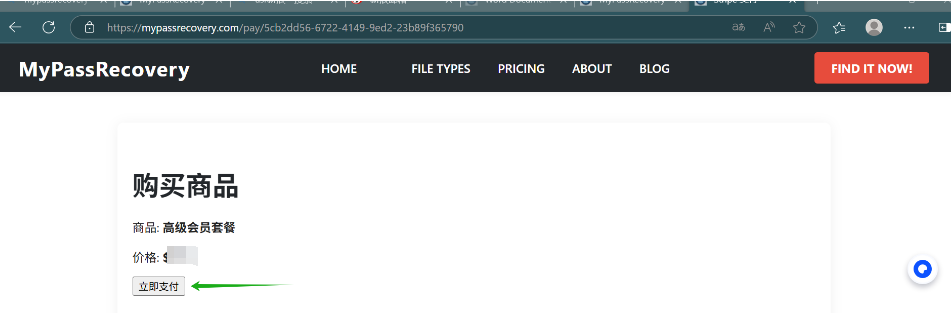
Step 7: After successful payment, the password will be sent immediately, as shown below:
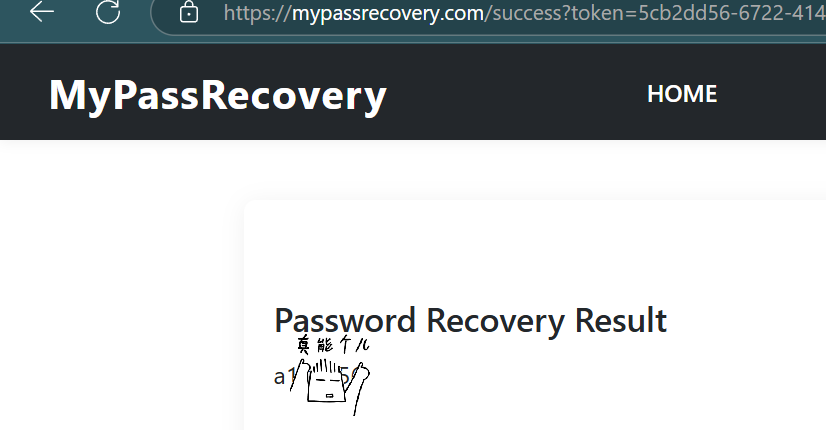
At the same time, your mailbox will also receive an email about... uh, uh, uh... about the password that can also be found in the email!
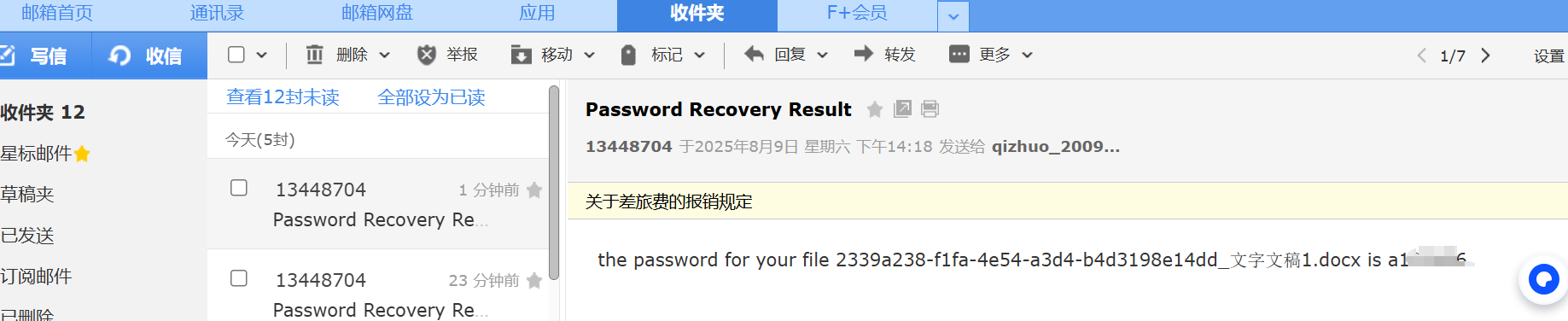
Important Notes:
⚠️ Security Warning: While this method can be helpful when you genuinely forget your own document passwords, please be aware that:
- Uploading sensitive documents to third-party services carries inherent risks
- Always ensure you trust the service provider
- Consider the sensitivity of your document content before using such services
- This method should only be used for documents you own
Alternative Solutions:
Before using online services, consider these alternatives: - Check if you have the password saved in your password manager - Try common passwords you typically use - Look for password hints you might have written down - Contact IT support if it's a work document
Remember to use strong, unique passwords and store them securely to avoid this situation in the future!